The Windows OS is no exception to the trend of accelerating PC hardware and software. The startup period is a good example of this. However, when you’re ready to go there are additional performance aspects to take into account.
The majority of the advice in our articles is free to use, although some calls for a small investment in hardware or software. A few of the recommendations you’ll discover toward the end of this article do enhance system performance at the cost of visual bling for users with older machines who desire a performance boost but don’t care about extra luxuries.
Tips and apps to speed up your PC
1. Install VPN for PC
A VPN is a must-have for your online security and privacy, but its functionality is much wider. It can also help you speed up your computer and eliminate the impact of cookie files and targeted ads on your device. So, if you want to get a VPN for Windows, there are lots of providers and VPN apps you can choose from.
One of the best providers available is VeePN. It offers high-level encryption and a wide range of servers to connect to. This all helps you get a safer online experience without compromising the Internet speed. Before you download VPN, you can check out VeePN reviews on different trustworthy websites to see real user experience with them. There is also a free trial available to test out all the functionality before actually making a purchase.
2. Install only quality apps and keep them updated
Apps that load unneeded functionality, are outdated, or both might have a detrimental impact on your computer’s speed. Additionally, just because a firm is one you trust doesn’t at all guarantee that an app is good.
Install only quality apps if you would like to keep your computer responsive and healthy. Typically, you prefer to download apps from the Microsoft Store since they have been tested for performance and security. When downloading apps that are not offered through the store, be sure they are compatible with Windows 10 by only using reputable sources.
If you’re hesitant, you can look up additional details about the app online. You may ask a query on the forums of the program seller to learn more, or you could check the forums of the software provider to see if people are having problems.
3. Check your device for malware
When a device begins to operate very slowly, malware infection may be the cause. Viruses, malware, and other spyware are frequently known to consume a lot of system resources, rendering a device useless.
Despite the fact that Windows 10 includes the Windows Defender Antivirus, malware may still find its way into the computer. Try performing a thorough virus scan if you think the device may be contaminated.
You can also look for other antivirus software options if you want to go beyond. This is not a must-have, but for those working with critical data, this will be a great thing that will reduce your anxiety.
4. Restart your computer
One of the very first actions you can do to increase performance is to shut down and reload your pc. Although it may be clear, it isn’t frequently the first thought that comes to mind.
The computer typically ends the processes and programs when the device restarts. Additionally, the data stored in memory is cleaned, which aids in resolving issues with everyday reliability and performance brought on by running the operating system for an extended period of time.
5. Uninstall the apps you don’t use
New devices frequently include unnecessary software, such as bloatware and system functions that you will not use and take up space on your drive and resources. You should always get rid of those unnecessary applications while seeking to boost system performance.
Check your computer and find out what apps you don’t use. If you haven’t opened an application in three months, maybe you are never going to use it again. Free up some space in your memory and it will make everything load and work much faster.
6. Disable search indexing
And the next way to make computers faster is by turning off your search indexing. Windows 10 indexes the hard drive in the background, theoretically enabling faster PC searches than it would otherwise. However, slower PCs that employ indexing may see a performance drop; however, by disabling indexing, you can increase their speed. Although if you’re using an SSD, disabling indexing can increase your speed because indexing constantly writes to the disk, which eventually causes SSDs to become slower.
The best ways how to speed up computer
Those were the pieces of advice and applications that help speed up your PC. Hopefully, they were useful and helped you make the most out of your computer speed.
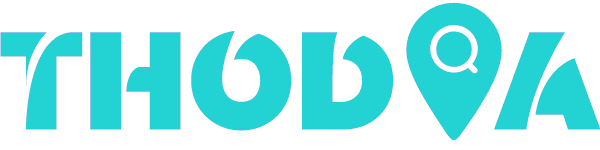

Leave a Reply